The iOS 14.5 rollout continues apace, and all marketing eyes are on Facebook: since the very public disagreement between the social platform and Apple about iOS 14.5 last year, social media marketers have been preparing for the worst. So far, the slow pace of early iOS 14.5 adoption has kept CPCs and CPMs relatively stable, but there have been other updates you can explore here.
One Facebook reporting challenge is probably already causing headaches: the removal of standardized attribution comparison reporting in Facebook Ads Manager.
But we have found a solution that ensures your marketing team will still be able to access this essential information.
iOS 14.5: Changes to Facebook Attribution Reporting Across Campaigns
As part of a slate of changes in response to Apple’s announcement of the new privacy restrictions rolling out as part of the iOS 14 updates, Facebook removed the default 28-day click, 1-day view default attribution window earlier this year.
One major impact that has emerged now that iOS 14.5 has actually launched affects Facebook’s reporting: Facebook Ads Manager no longer provides account-level standardized attribution or the comparing windows tool for the remaining attribution windows available (7-day click, 1-day click, 1-day view).
Essentially, Ads Manager previously allowed social marketers to make apples-to-apples comparisons between campaigns, even if they weren’t optimizing for the same attribution windows.
Now the data visible in Ads Manager is limited to the specific attribution window applied at the ad set level.
That’s a significant restriction, and means that Ads Manager no longer offers the same functionality. So what exactly does this mean for marketers?
In short: if you’re using multiple attribution windows across different campaigns and audiences, you’ll need to find a new way to accurately execute reporting, analysis, and optimizations across a standardized window.
Why Apples-to-Apples Facebook Attribution Comparison is Important
In order to accurately assess the performance of your marketing efforts, it’s imperative that you measure your KPIs against a standardized source of truth. Otherwise the results you’re reporting on and the data you’re using to make decisions may be skewed.
For example: Performance for a campaign optimizing for 7-day click, 1-day view will naturally show a higher ROAS than that same campaign was optimized for a 1-day click window. In most cases, you’ll have campaigns utilizing different attribution windows based on the goal of the campaign. To accurately assess account-level performance and where to most effectively allocate your advertising dollars across various campaigns, you need to compare campaign performance against a standardized window.
So the big question is: how can you pull, report, and analyze standardized attribution data across Facebook campaigns with different objectives?
The Fix: How to Solve for Facebook’s Missing Attribution Comparison
Our team got straight to work developing a modified process that could unlock the comparative campaign analysis we needed to make the best possible decisions for our clients on Facebook.
Here’s the step-by-step instructions to set up reporting for performance across standardized attribution window in your Facebook Ads Account:
- Go to business.facebook.com. Once in Business Manager, on the upper left-hand side click on the ‘Shortcuts’ icon, and then select “Ads Reporting.”
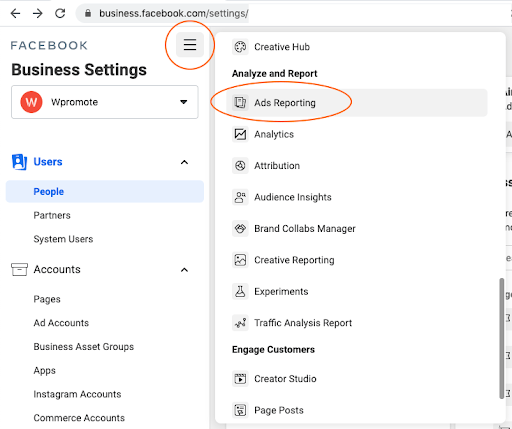
- Once in Ads Reporting, click on the blue button “+ Create Report.”
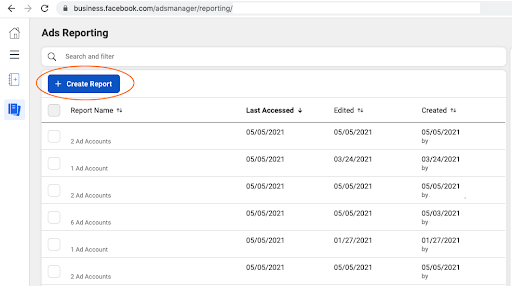
- Once you click the button, a popup will appear. Name your report (it’s optional but we highly recommend it: it will make it much easier to find and run the same report again in the future). In the search bar, select the ad accounts you want to be included in the report. Note: You must select at least 2 ad accounts for the next step to work.
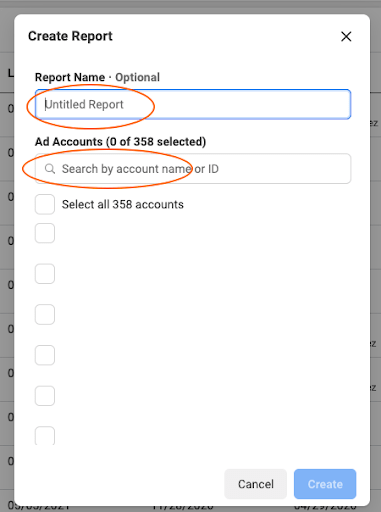
- Once you’ve named the report and at least two accounts have been selected, click “Create.”
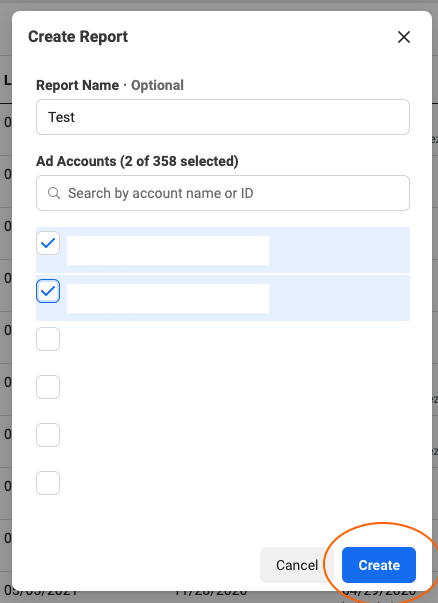
- A new window will appear displaying a report for the selected accounts. In the upper left navigation, under Reports > Report name, click on the blue highlighted text directly below. The blue highlighted text will indicate the Attribution Setting for the selected accounts. The next step is where it gets fun!
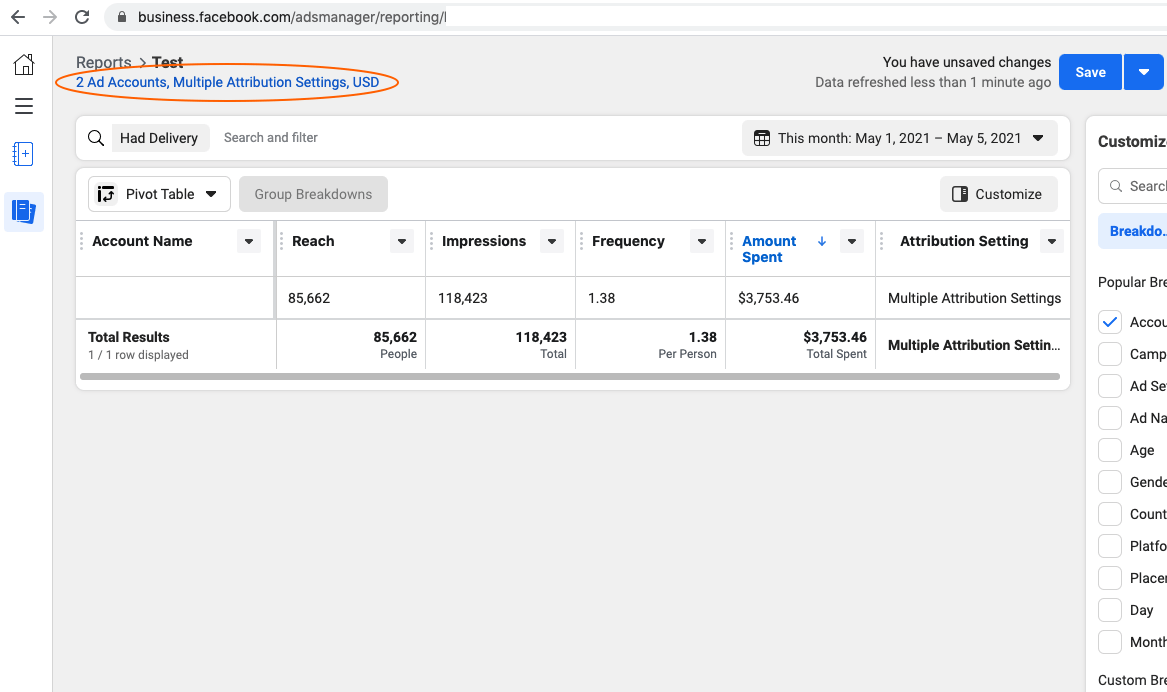
- After clicking on the blue highlighted text indicating the Attribution Settings, a popup will appear. In the pop up, on the right side, there is a toggle next to “Standardized Attribution Setting”. Click the grey toggle. The grey toggle will turn blue. An attribution setting will appear, likely for 7-day click (the new standard default attribution setting).
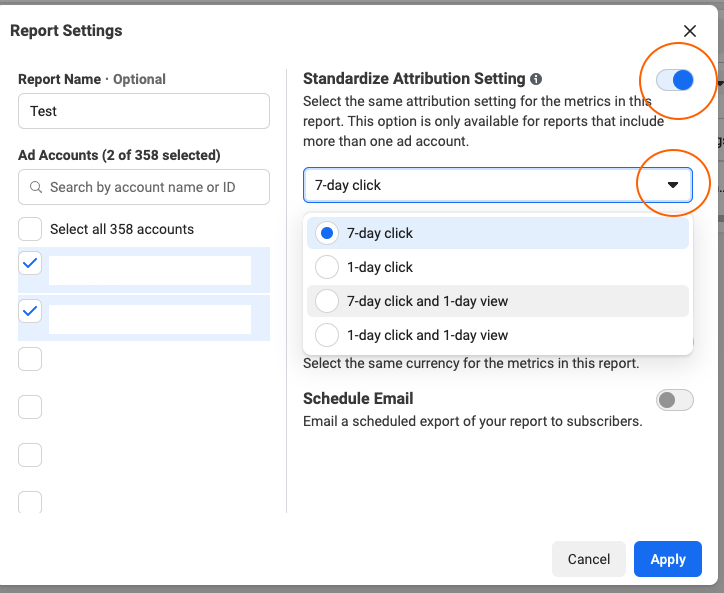
- When you click on the attribution setting, a dropdown will appear. Select the attribution setting of your choice from 4 settings: 7-day click, 1-day click, 7-day click and 1-day view, or 1-day click and 1-day view. Once the Standardized Attribution Setting is selected, click the blue “Apply” button in the bottom right of the popup.
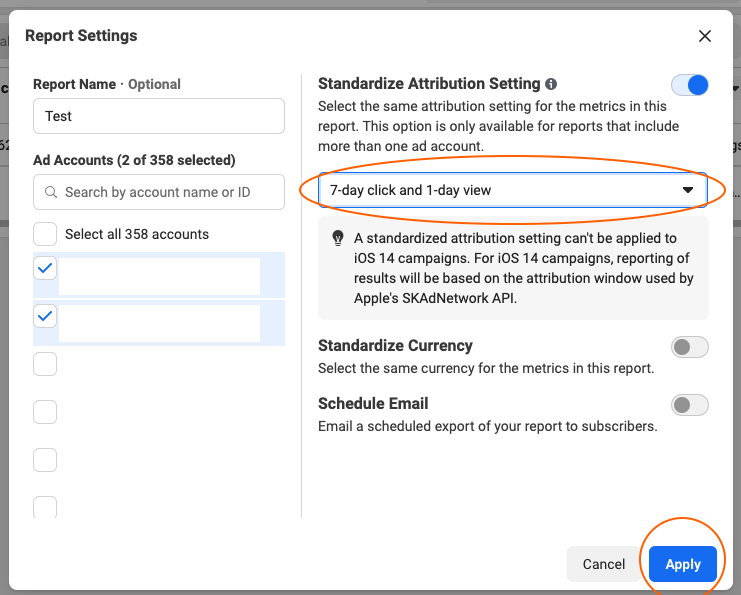
- Once you hit apply, the Reports window will reappear, now displaying the data with the desired Standardized Attribution Window that will be applied account-wide to all campaigns and ad sets, regardless of the ad set level attribution. On the right hand side, under “Customized Pivot Table,” click on “Metrics” and you can select standard performance metrics or create your own Custom Metrics.
- Examples of standard Metrics & KPIs include: Impressions, Amount Spent, Purchases, Purchase Conversion Value, Link Clicks, ROAS, CPA
- Examples of Custom Metrics that you can create include: Conversion Rate, AOV
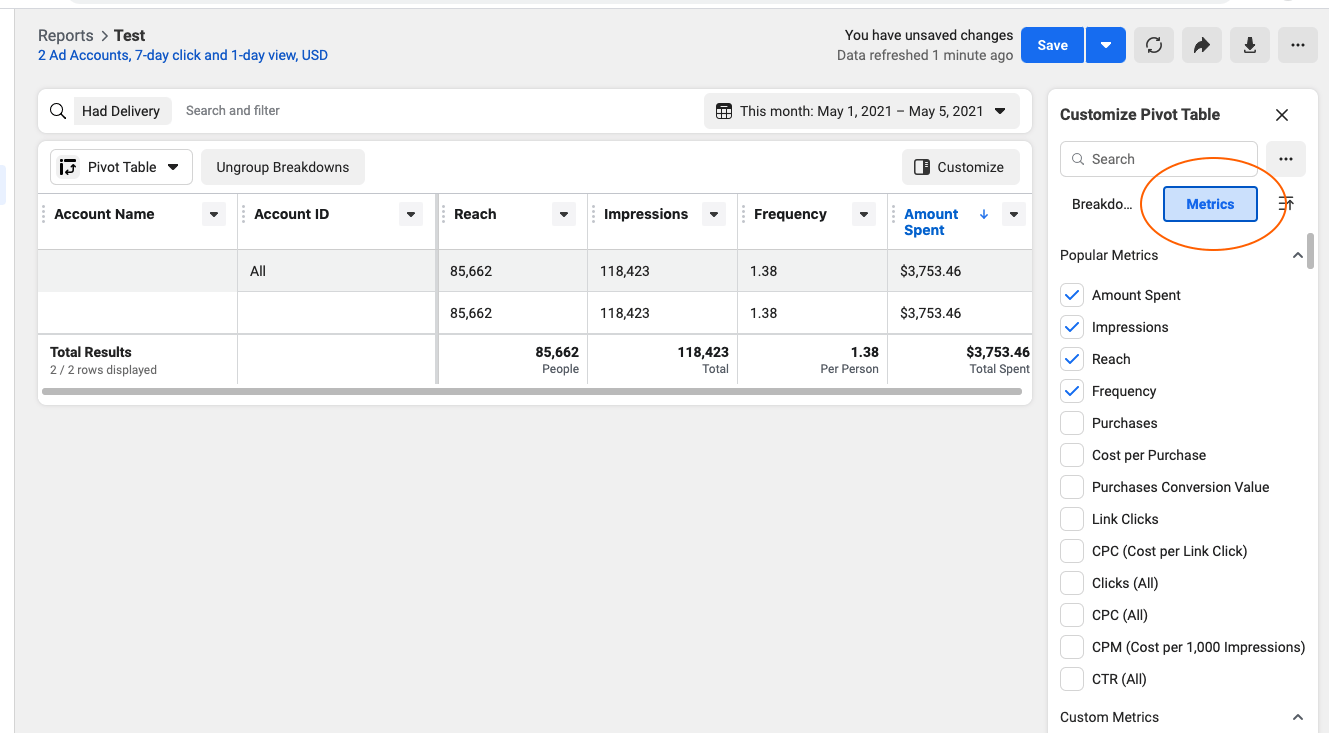
- Under “Customized Pivot Table,” click on “Breakdowns.” You can select breakdowns by Account Level, Time, Delivery, and Actions. If you want to get real fancy, you can create Custom Breakdowns, similar to Custom Metrics. Note: due to the iOS 14.5 updates, not all Breakdowns are available for conversion metrics. For example, you can select a breakdown for Time (day, week, 2 weeks, month) for purchases and conversion value, but breakdown for Delivery (such as age and gender) is no longer available for purchase and conversion value.
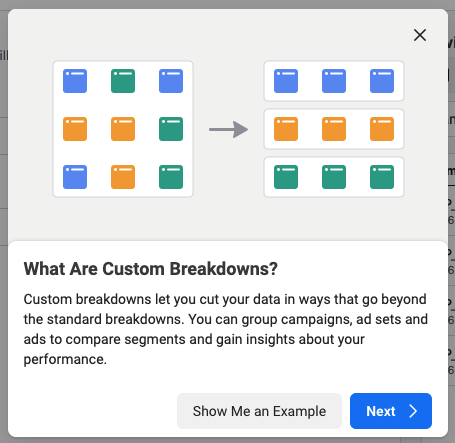
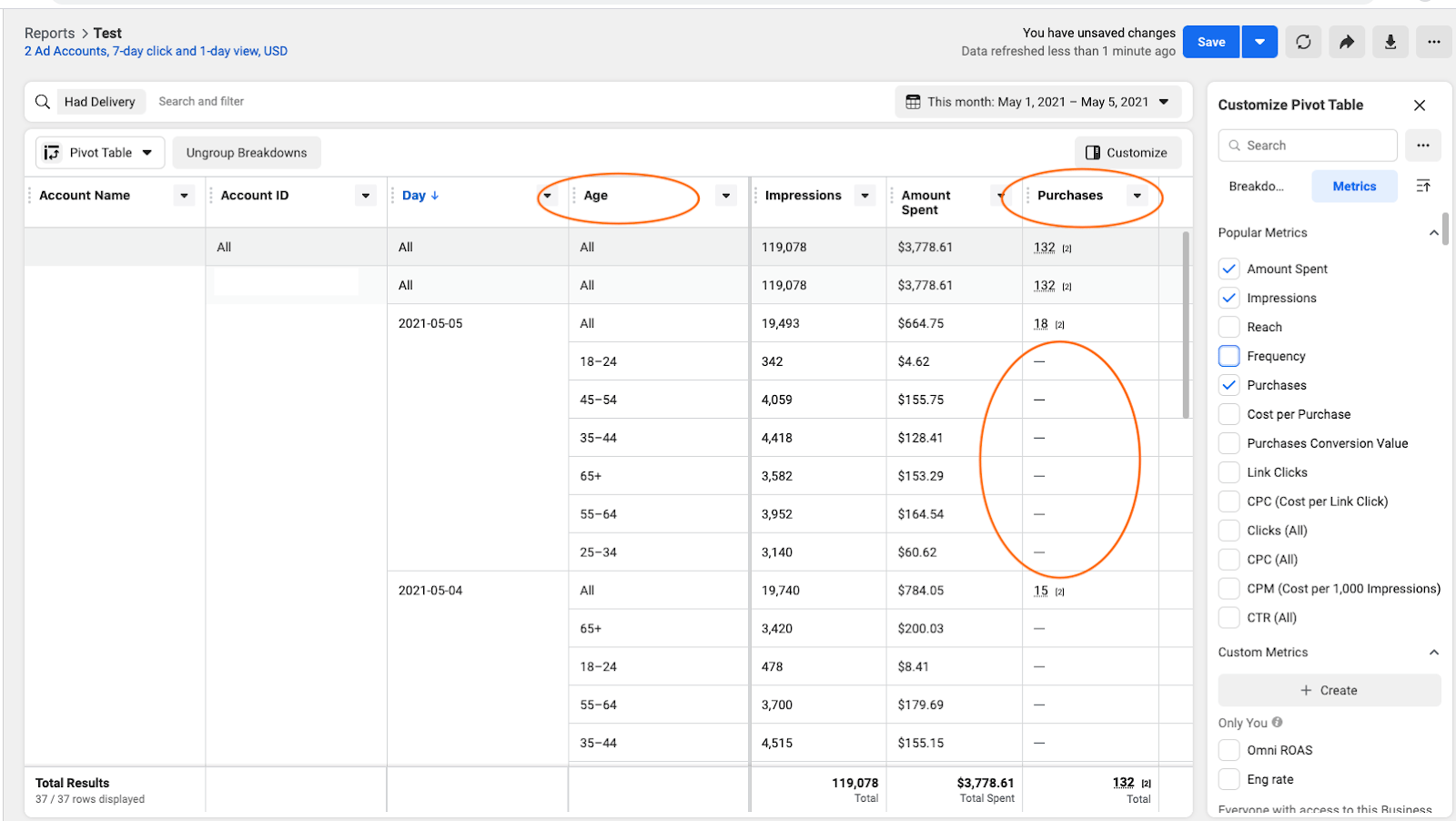
Additional Information:
- Facebook | Apple’s iOS 14 Changes Are Almost Here: How to Finish Preparing and What’s Changing
- Facebook Business Help Center | Changes we made to Attribution Settings on January 19
There’s another potential solution: creating reports through a 3rd party API connection platform through the Facebook Ads Insights API, such as Funnel.io or Supermetrics. Like Facebook Reports, Ads Insights API allows you to select a Standardized Attribution Setting when pulling data from the ad account and exporting a report.
Digging Deeper: The Difference Between Facebook’s Reporting Systems
We are still learning more about the difference between Ads Manager, Facebook Reports, and Ads Insights API, but the biggest distinction is the data delay between when the actual event occurs and when it shows up in Ads Manager reports, since Ads Manager is a downstream system to the API.
We did a side-by-side comparison of reports, one report pulled from Ads Manager, the second pulled from Facebook Reports, and the third pulled from our 3rd party API connection partner. We selected the same Standardized Attribution Window of 7-day click, 1-day view. The purchase data in the reports from Facebook Reports and from the API was an exact match, but the data in from the Ads Manager report was different.
The Ads Manager report showed fewer purchases, which we attribute to a combination of factors: the data delay in Ads Manager and the inability to standardize attribution windows across all campaigns.
At the end of the day, the API data is more accurate than Ads Manager data. We recommend getting more comfortable with pulling reports outside of Ads Manager until (or if) Facebook adds the standardized attribution comparison option back to Ads Manager.
Want to learn more about the wider state of data privacy in 2022? Check out our free whitepaper to explore the entire landscape of upcoming changes to your marketing data.
Contributing Experts: Christina Weir, Simon Poulton, Jared Smith,







Responses